Next.js App Router
This guide walks you through adding Toolpad Core to an existing Next.js app.
Prerequisites
Ensure that you have @mui/material and next installed. You also need the following to make the integration work correctly:
npm install @mui/material-nextjs @emotion/cacheWrap your application with NextAppProvider
In your root layout file (for example, app/layout.tsx), wrap your application with the NextAppProvider:
import { NextAppProvider } from '@toolpad/core/nextjs';
import LinearProgress from '@mui/material/LinearProgress';
import { AppRouterCacheProvider } from '@mui/material-nextjs/v15-appRouter';
export default function RootLayout({ children }: { children: React.ReactNode }) {
return (
<AppRouterCacheProvider options={{ enableCssLayer: true }}>
<React.Suspense fallback={<LinearProgress />}>
<NextAppProvider navigation={NAVIGATION} branding={BRANDING}>
{children}
</NextAppProvider>
</React.Suspense>
</AppRouterCacheProvider>
);
}
You can find details on the NextAppProvider props on the AppProvider page.
Create a dashboard layout
Create a layout file for your dashboard pages (for example, app/(dashboard)/layout.tsx):
import * as React from 'react';
import { DashboardLayout } from '@toolpad/core/DashboardLayout';
import { PageContainer } from '@toolpad/core/PageContainer';
export default function DashboardPagesLayout(props: { children: React.ReactNode }) {
return (
<DashboardLayout>
<PageContainer>{props.children}</PageContainer>
</DashboardLayout>
);
}
The DashboardLayout component provides a consistent layout for your dashboard pages, including a sidebar, navigation, and header. The PageContainer component is used to wrap the page content, and provides breadcrumbs for navigation.
Create a dashboard page
Now you can create pages within your dashboard. For example, a home page (app/(dashboard)/page.tsx):
import * as React from 'react';
import Typography from '@mui/material/Typography';
export default function Page() {
return <Typography>Welcome to a page in the dashboard!</Typography>;
}
That's it! You have now integrated Toolpad Core into your Next.js app.
(Optional) Add a second page
Create a new page in the dashboard, for example, app/(dashboard)/orders/page.tsx:
import * as React from 'react';
import Typography from '@mui/material/Typography';
export default function OrdersPage() {
return <Typography>Welcome to the orders page!</Typography>;
}
To add this page to the navigation, add it to the NAVIGATION variable:
export const NAVIGATION = [
// ...
{
segment: 'orders',
title: 'Orders',
icon: <ShoppingCartIcon />,
},
// ...
];
(Optional) Set up authentication
If you want to add authentication, you can use Auth.js with Toolpad Core. Here's an example setup:
Install the dependencies
npm install next-auth@beta
Create an auth.ts file
import NextAuth from 'next-auth';
import GitHub from 'next-auth/providers/github';
import type { Provider } from 'next-auth/providers';
const providers: Provider[] = [
GitHub({
clientId: process.env.GITHUB_CLIENT_ID,
clientSecret: process.env.GITHUB_CLIENT_SECRET,
}),
];
export const providerMap = providers.map((provider) => {
if (typeof provider === 'function') {
const providerData = provider();
return { id: providerData.id, name: providerData.name };
}
return { id: provider.id, name: provider.name };
});
export const { handlers, auth, signIn, signOut } = NextAuth({
providers,
secret: process.env.AUTH_SECRET,
pages: {
signIn: '/auth/signin',
},
callbacks: {
authorized({ auth: session, request: { nextUrl } }) {
const isLoggedIn = !!session?.user;
const isPublicPage = nextUrl.pathname.startsWith('/public');
if (isPublicPage || isLoggedIn) {
return true;
}
return false; // Redirect unauthenticated users to login page
},
},
});
Create a sign-in page
Use the SignInPage component to add a sign-in page to your app. For example, app/auth/signin/page.tsx:
import * as React from 'react';
import { SignInPage, type AuthProvider } from '@toolpad/core/SignInPage';
import { AuthError } from 'next-auth';
import { providerMap, signIn } from '../../../auth';
export default function SignIn() {
return (
<SignInPage
providers={providerMap}
signIn={async (
provider: AuthProvider,
formData: FormData,
callbackUrl?: string,
) => {
'use server';
try {
return await signIn(provider.id, {
redirectTo: callbackUrl ?? '/',
});
} catch (error) {
// The desired flow for successful sign in in all cases
// and unsuccessful sign in for OAuth providers will cause a `redirect`,
// and `redirect` is a throwing function, so we need to re-throw
// to allow the redirect to happen
// Source: https://github.com/vercel/next.js/issues/49298#issuecomment-1542055642
// Detect a `NEXT_REDIRECT` error and re-throw it
if (error instanceof Error && error.message === 'NEXT_REDIRECT') {
throw error;
}
// Handle Auth.js errors
if (error instanceof AuthError) {
return {
error: error.message,
type: error.type,
};
}
// An error boundary must exist to handle unknown errors
return {
error: 'Something went wrong.',
type: 'UnknownError',
};
}
}}
/>
);
}
Create a route handler for sign-in
next-auth requires a route handler for sign-in. Create a file app/api/auth/[...nextauth]/route.ts:
import { handlers } from '../../../../auth';
export const { GET, POST } = handlers;
Add a middleware
Add a middleware to your app to protect your dashboard pages:
export { auth as middleware } from './auth';
export const config = {
// https://nextjs.org/docs/app/building-your-application/routing/middleware#matcher
matcher: ['/((?!api|_next/static|_next/image|.*\\.png$).*)'],
};
That's it! You now have Toolpad Core integrated into your Next.js App Router app with authentication setup:
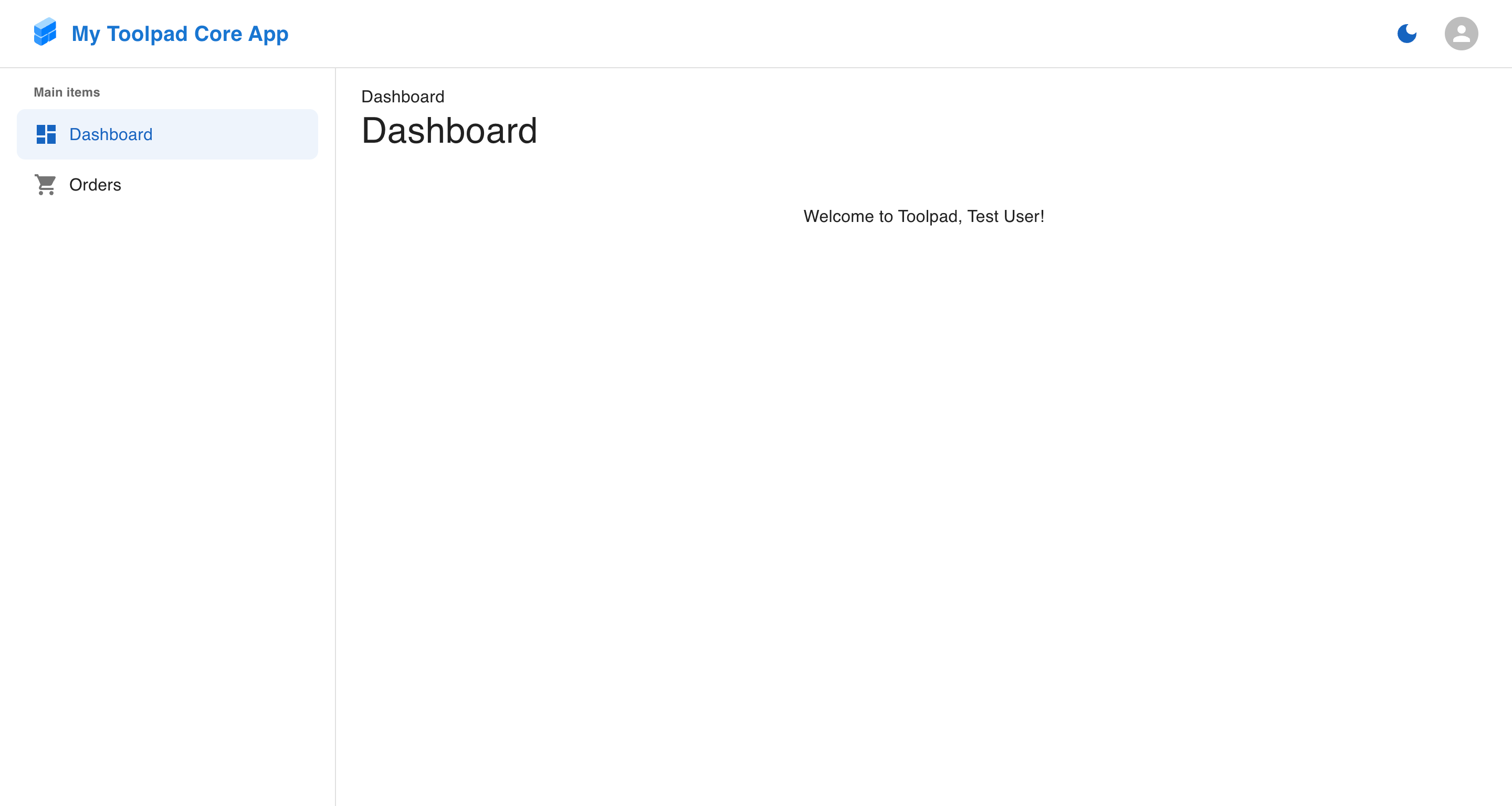
Next.js App Router with Toolpad Core